De grootste reformatorische en klassieke muziekcollectie
Familystream is dé online muziekdienst voor reformatorische gezinnen in Nederland. Bij Familystream luister je naar de mooiste geestelijke en klassieke muziek en de leukste luisterboeken.
Probeer gratis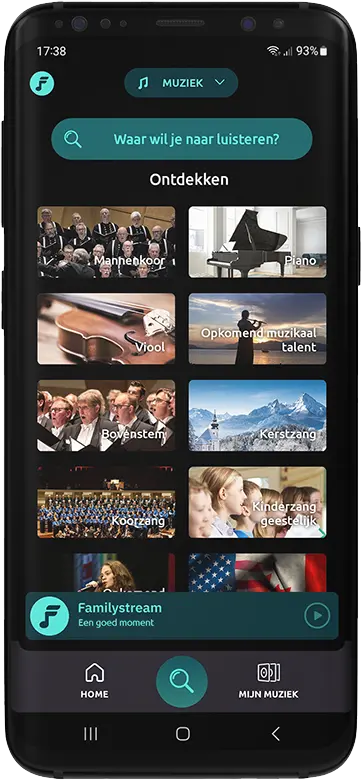
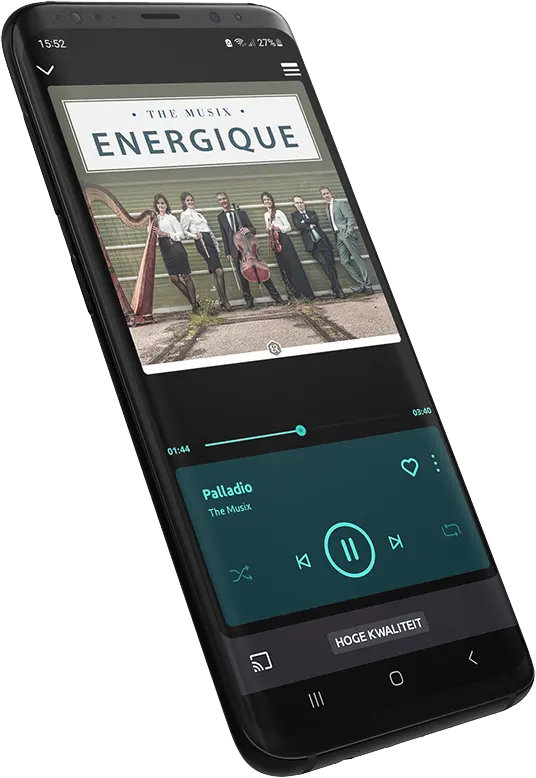
Familystream
Een goed moment
-
Altijd en overal
Familystream beluistert u via Sonos, tablet, computer en telefoon. Uw favoriete muziek altijd en overal bij de hand.
-
Muziek naar keuze
Met Familystream kiest u online en offline de muziek die bij u past; van klassiek tot verhalen.
-
Eenvoudig in gebruik
Familystream is eenvoudig in gebruik. Doorzoek onze muziekcollectie en maak uw persoonlijke afspeellijsten.
De muziek van Familystream past als vanzelf in uw leven
In de drukte van het dagelijkse leven zijn er gelukkig momenten van rust. Online muziek luisteren kan heerlijk zijn in deze momenten. De krant na het eten. Uw kinderen die wegdromen op de bank met Bijbelse kinderliedjes. Napraten aan tafel. De reis van kantoor naar huis. Op die momenten is de muziek van Familystream een verrijking. Ook voor uw kinderen is Familystream een fijne keuze. Zo kunnen ze bijvoorbeeld genieten van christelijke kinderliedjes.

Muziek die u herkent
De wereld om u heen mag dan om eigen keuzes en heldere standpunten vragen, deze muziek past als vanzelf in uw leven. Muziek van Familystream is de muziek die u herkent, en die daarom gemakkelijk snaren raakt. Waar u ook bent en met wie. Het is een goed moment.
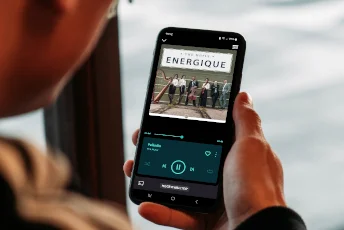
Uitgebreide genres
Geniet u van klassieke muziek, luistert u graag naar orgelspel of wilt u voor uw kinderen christelijke luisterboeken opzetten? Dit en nog vele andere genres zijn beschikbaar op Familystream.

Ook voor kinderen
Ook voor uw kinderen is Familystream een fijne keuze. Zo kunnen ze bijvoorbeeld genieten van christelijke kinderliedjes. Daarnaast biedt Familystream een grote collectie met de leukste kinderboeken voor alle leeftijden. Deze boeken passen allemaal binnen het christelijke gedachtegoed en zijn daarom een verantwoorde keuze voor uw kinderen.
Altijd en overal luisteren naar uw geliefde muziek
U heeft Familystream altijd bij de hand. Of u nu luistert via uw PC, Sonos of smartphone, Familystream is altijd te gebruiken. Zelfs zonder internetverbinding.
Probeer gratisGeniet van uw geliefde muziek
Familystream heeft diverse abonnementen, zodat u altijd een aanbod vindt dat bij uw gezinssamenstelling past.
9.99/ maand
Music Only
- 1 toegangsprofiel
- 5.000 albums met muziek
- Stel uw eigen collecties samen en luister overal, ook offline
12.99/ maand
Premium
- 2 toegangsprofielen
- Voor twee personen die onder één dak wonen
- 5.000 albums met muziek
- 500 vertellingen voor kinderen
- Stel uw eigen collecties samen en luister overal, ook offline
16.99/ maand
Premium Plus
- 4 toegangsprofielen
- Voor vier personen die onder één dak wonen
- 5.000 albums met muziek
- 500 vertellingen voor kinderen
- Stel uw eigen collecties samen en luister overal, ook offline
“Familystream is een online luisterplatform voor muziek en vertellingen, opgericht in 2014 met het doel om de reformatorische luisteraar in het veranderende digitale tijdperk te blijven voorzien van muziek en luisterboeken. Familystream werkt daarin nauw samen met de uitgeverijen binnen de reformatorische markt.
De uitgeverijen plaatsen wekelijks nieuwe albums op Familystream, daarnaast kan muziek die in het verleden alleen op cd werd uitgebracht, maar nu niet meer verkrijgbaar is, kan nu toch via Familystream weer beluisterd worden. Veel van deze albums zijn exclusief via Familystream te beluisteren. Hiermee biedt Familystream haar luisteraars niet alleen een veilig en vertrouwd aanbod, maar ook een uniek aanbod wat nergens anders te beluisteren is.”

Wat onze gebruikers vinden van de app

Wij vinden Familystream echt geweldig!
Het hele gezin maakt er al een aantal jaar naar volle tevredenheid gebruik van. Ook de laatste nieuwe muziek en vertellingen zijn erop te vinden. En daarnaast is het ook nog eens een verantwoord alternatief. Top!
Blijf op de hoogte, lees onze blogs

Luister naar christelijke liederen op Familystream
Familystream is de streamingsdienst met de grootste collectie christelijke liederen. Probeer ons platform nu de eerste 30 dagen gratis.
Lees het hele artikel
Luister naar christelijke muziek op Familystream
Luistert u graag naar christelijke muziek? Kies dan voor Familystream. Probeer onze christelijke streamingdienst nu 30 dagen gratis.
Lees het hele artikel
Verschillende soorten paasliederen luisteren bij Familystream
Familystream heeft een groot aanbod aan paasliederen die te beluisteren zijn voor het hele gezin. Lees in dit artikel meer over Pasen.
Lees het hele artikel
De mooiste kerstliederen kunt u luisteren bij Familystream
Bij Familystream vindt u een groot aanbod aan kerst liederen. Luister naar instrumentale kerstmuziek of kerstzang.
Lees het hele artikelVeelgestelde vragen
Hieronder vindt u de meest voorkomende vragen.
Staat uw vraag hier niet bij? Ga dan naar de hulp pagina.
Hoe neem ik een abonnement?
- Als u nog geen Familystream account heeft nodigen wij u van harte uit om een gratis proefaccount te starten. Dit kan via de inschrijf pagina;
- Open uw persoonlijke account pagina en log hier indien nodig met uw Familystream account in;
- Vul hier uw persoonsgegevens in en klik op opslaan;
- Klik hierna in het linker menu op Abonnement. Kies hier het abonnement dat bij u past en selecteer één van de betalingsmogelijkheden.
- Na het activeren van uw abonnement zal uw abonnement maandelijks verlengt worden.
Wat kost een abonnement op Familystream?
-
Na een gratis proefperiode van 30 dagen, kunnen luisteraars kiezen uit 3 abonnementsvormen:
- Music Only: Voor €9,99 per maand krijgt u met 1 profiel onbeperkt toegang tot de muziekcatalogus van Familystream.
- Premium: Voor €12,99 per maand kunt u met gezinsleden die op hetzelfde adres wonen, tegelijkertijd gebruikmaken van 2 Familystream profielen en u naast de muziekcatalogus ook toegang tot de luisterboekencatalogus.
- Premium Plus: Voor €16,99 per maand kunt u met gezinsleden die op hetzelfde adres wonen, tegelijkertijd gebruikmaken van 4 Familystream profielen. Daarnaast krijgt u naast de muziekcatalogus aanvullend toegang tot de luisterboekencatalogus.
Op welke manieren kan ik Familystream luisteren?
- Op elke computer of laptop als u inlogt op web.familystream.com;
- Op iPhones en iPads door in de App Store gratis de Familystream app voor iOS te downloaden;
- Op Android telefoons en tablets door in de Play Store gratis de Familystream app voor Android te downloaden;
- Op Sonos-apparaten voegt u Familystream toe als muziekservice;
- Op alle andere systemen kunt u Familystream beluisteren door uw telefoon hieraan te koppelen via bluetooth.
Stopt mijn proefabonnement automatisch?
Ja, u kunt na de proefperiode zelf beslissen of u een abonnement neemt. U zit nergens aan vast.
Met hoeveel apparaten kan ik gebruik maken van Familystream?
Met het Premium abonnement krijgt u de mogelijkheid om 2 profielen aan te maken. Per profiel kunt u op 1 apparaat naar Familystream luisteren, daarnaast heeft elk profiel eigen afspeellijsten en favorieten.
Als u binnen het huishouden meer dan 2 profielen wilt hebben kunt u kiezen voor het Premium Plus abonnement. Met dit abonnement krijgt u toegang tot 4 profielen.
